- Salesforce is giving more visibility to customer to see visualized stats for Optimization request.
- After Global optimization is completed , you might be curious to know how many SA’s are scheduled , how many resource and crews are optimized and what is the total duration.
- This is currently available only for Global optimization only.
- To achieve this you have to add three lightning components to your Optimization Request page in Lightning and it's lightning only feature.
- Optimization Insights Metrics
- Optimization Insight KPI's
- Optimization Insight Summery
Also you need to enable a feature from you Field Service Admin page
Field Service Settings --> Optimization --> Activation --> Optimization Insights(Beta)
Currently it's a Beta permission and not available general and you can find more details about GA: Click link
 |
| Optimization Metrics |
- Here we need to create new work rule and need to add it to scheduling policy to get it optimize correctly
- To verify the update, I have created a Work rule with record type ‘field Service Count rule’
- Then added 'countrule' Lightning component to the Work rule from builder page
- Created a Wight field on Service Appointment and Another field on Service Resource
- Revisit your Work rule and from your count rule component select rule type as custom Value
- Select SA as your count object and customer field is your SA custom field called Weight
- Select resource property as Service Resource customer field and give a value in Limit.
- To verify this work rule , Please schedule few SA’s for a aday which violate the work rule
- You can run the Global opti job
- Once all SA’s are scheduled, Please add the previously created Work rule to your Scheduling Policy that was used previously to schedule SA’s
- Then refresh your Gantt console, you can see SA’s violation because of count rule
Here is the release Note:Click link
Take Scheduling Challenges in Stride
- Enhanced optimization makes it painless to respond to last-minute changes and build schedules that align with KPI goals. Previously, to access in-day optimization, predictive travel, and scheduling recipes, you activated enhanced optimization. We’re now phasing in this flavor of optimization as the default method.
- Field Service Settings | Optimization
Spring 20:
Summer 20: It’s default with summer 20 , so you will not find the toggle Enhanced Optimization here
What is enhanced optimization : https://help.salesforce.com/articleView?id=pfs_activate_enhanced_optimization.htm
Here is the release Note:Click Link
Save Clicks in the Dispatcher Console
Select appointments with different filters, and click a link to see what’s selected.- You can also undo what’s selected with a single click
- When you hover on an appointment’s information icon, you can see additional details, such as an address
- You can display Gantt icons or icons from a custom formula field in the appointment list .
To show extra appointment details, add fields to the Service Appointment List Preview field set.
Here is the Release note:Click link
Share Maintenance Plans and Service Contracts as Needed
Summer 20: With summer 20 salesforce given an option to extend Maintenance Plan access through criteria based sharing. Prior to summer 20 we only have owner based sharing only.Spring 20: You can find here only we have owner based sharing.
- Same with Service Contract Object too.
- By default service contract object will not be available in the org , you might need to enable ‘Entitlement Management’ to see this object.
Release Note: Click Link
Track Asset Availability and Reliability
- Prior to summer 20 we don’t have an option to add downtime for asset but with summer 20 , salesforce come up with a solution by adding new object called - Asset Downtime to capture Asset planned/Unplanned Down Time.
- Asset Down Time object is the child for asset
- I have added Asset Downtime related list to page layout
Summer 20:
Release Note:Click Link
Track Your Team's Expenses
Earlier we don’t have object called ‘Expenses’ and salesforce introduced with summer 20 to capture expenses related to work order.- With the help of this object we can capture all the expenses associated with the Work Order
- Edit your work order page layout and add the related list 'Expenses' to the layout
- Expenses have lookup relationship with work order and you can use this object for other expenses by creating a custom relation
Release Note:Click Link
Use Criteria-Based Sharing Rules for Time Sheets
Summer 20: Prior to summer 20 we don’t have an option for criteria based sharing and we only have owner based sharingSpring 20: Only Owner based sharing is available
Release Note:Click link
Get Improved Shift Management (Beta)
Feature:- Multi day shifts, Configurable Shift cell layout, Hover Actions and Quick Search
- Represent multi day shifts on the UI and making the UI more versatile with introduction of record actions and additional UI configuration
This is lightning only Feature.
Path: Shifts Tab --> Select 'All' Shifts list view --> Change the Display to Schedule
You can view shifts created for the resources either with shifts or resources
- You can also change the fields displayed - it always shows the start and end time of the shift.
- Hover on the shift will display more detail and you can edit/delete shifts from there.
Release Note:Click link
Customize the Gantt in More Ways
Feature: You can control who can see and do what in dispatcher console with this optional custom permissions.Use Cases: With this custom permissions who (Dispatcher) can drag & drop appointments, who can use bulk dispatch or even restrict any action by locking the Gantt
- Assign this permissions to dispatcher before Activate the ‘Extended Custom Permission’, If you enable this before giving permissions to Dispatcher then console will be read only.
- By default with summer this is activated but we can restrict by removing this custom permissions where ever it’s not required
- FSL Dispatcher Permissions permission set you can add/remove permissions(FSL.Gantt)
Release Note:Click link
Give Users More Confetti
- Celebrate progress with a virtual confetti toss as your user reaches a designated Path stage on a product request or product request line item.
Release Note:Click Link
Push Notification Limits Have Increased
- You can send up to 20,000 iOS and 10,000 Android push notifications per hour per org.
Release Note:Click link
Keep Blogging!!!
#stayhome #staysafe
















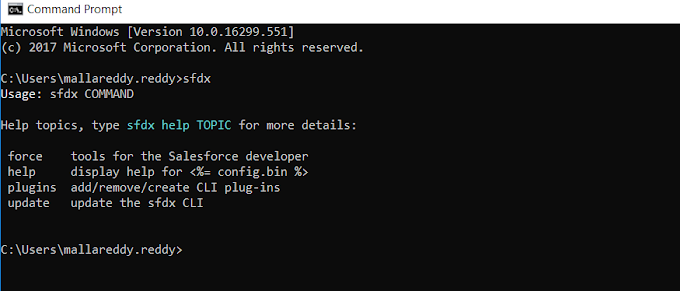
0 Comments