Lightning Usage App to track User login activities
The Lightning Usage App includes charts for daily and monthly active users, number of users switching to Salesforce Classic, and more. These helps to measures and understand your users’ experience and optimize your resources for other activities.
Personalize the Navigation Bar in Less Time
Users can personalize their navigation in Lightning apps. Users can simply drag items around the navigation bar to quickly adjust the order.
To disable this option follow the below path.
Setup --> Platform Tools --> App --> App manager --> Select desired app
On the App Options page, select ‘Disable end-user personalization of nav items’ in this app.
List Views Updates
Inline editing and filtering logic come together to make your list views more powerful. No setup required. In Lightning Experience, you can start making inline edits to your list views that use filter logic . Here the exceptions are: Inline editing will not work for multi-record type list views or when the field isn’t editable.
Field Dependencies While Editing a Record Details Page
To view and update all dependent and controlling fields when editing a pick-list or checkbox on a Record Details page.
Salesforce Surveys
Salesforce Surveys gives you more control to create beautiful surveys that gather exactly the data you need. Use logic rules to present a participant a particular follow-up question based on the answer to a previous question. By adding logic rules, participants don’t have to wade through irrelevant questions, and you can gather more accurate data.
To enable surveys follow below path.
Setup --> From Quick find box enter Surveys and then enable it.
Tab is by default is hidden , you have to make dafault on OR Off but before making tab visible you need to enable this below permission from profile System Permissions.
Select Desired Profile --> System Permissions -- >Subscribe to Dashboards
If it is not enabled you will see below error.
Sharing on Campaign Members
Sharing rules for campaign members can inherit from lead and contact rules or from the campaign. To let users see only the campaign members whose lead or contact records they have access to, in Sharing Settings choose Controlled by Lead or Contact. To let users who have access to a campaign see campaign member details, choose Controlled by Campaign. Access provided by a user’s role or profile supersedes the organization-wide defaults.

Add All Contacts from an Account to Campaigns
Users can search for contacts by account and add them to campaign. From the Campaign Members related list on a campaign, click Add Contacts. Search for an account name and follow below.
>> The list of contacts for that account appears >> Then select some or all >> contacts to add to the campaign.
Send Emails to Campaign Members
Save time and effort by sending emails directly to members of a campaign. The emails appear in the campaign’s activity timeline and are associated with the campaign record. From the Campaign Members related list on a campaign or any contact or lead list view filtered by a campaign, click Send List Email.
Marketing users can find all leads or contacts associated with a campaign without leaving the Leads or Contacts tab.
Schedule and Product Date Forecasts
Forecast opportunity revenue and quantity based on schedule and product dates. Forecasting by schedule or Product date can provide a more accurate view of expected sales than forecasting by opportunity close date.
When you forecast by schedule date, Salesforce uses the values from a product schedule’s Date and Revenue or Quantity fields to calculate forecast amounts. If a schedule isn’t available for an opportunity product, Salesforce uses the product’s Date and Total Price or Quantity fields. The Forecasted Amount column in the opportunity list shows the amounts that contribute to forecasts, not the overall opportunity amounts.
Lead Conversion Enhancements
If your business uses Contacts to Multiple Accounts, when sales reps convert a lead to an existing contact, they can now associate the contact with a new or existing account. These changes apply to Sales force Classic as well.
Control Who Can Merge Leads More Securely
A new Lead setting and changes to organization-wide defaults improve your control over who can merge and delete leads. The Public Read/Write/Transfer organization-wide default now only allows users to merge and delete leads if your org also has the Org-Wide Merge and Delete setting.
Products: Work with Schedules
Product scheduling is fully available in Lightning Experience, reps can now do it all in one place. They can view , update, and delete revenue and quantity schedules on opportunities. To turn on or configure product schedules, search for Product Schedules in Setup.
Update dependent picklists from Path
We can update dependent picklist values from Path like as sown in the below image.
Kanban View is available for Tasks:
Kanban Considerations
Be aware of these limitations and considerations when using the Kanban view.
| Available in: Lightning Experience |
| Available in: Essentials, Group, Professional, Enterprise, Performance, Unlimited, and Developer Editions |
- The Kanban view is not available from the Recently Viewed list view. Users must select another list view before they can switch to the Kanban view.
- The Kanban view displays a maximum of 200 cards.
- Kanban cards display a maximum of four fields.
- Columns aren’t created from inactive picklist fields. Records associated with inactive picklist values aren’t displayed in the Kanban view.
- Summaries can only be created for numeric and currency fields that are not roll up summary or formula fields
- Records are only displayed if the field selected for Group By is included on the page layout.
- If a record has a null value for the Group By field, it won’t appear in the Kanban view.
- You can’t group records by the Currency field.
- Subtabs are created for record types if the Group By field is included on the record type’s page layout, and the record type has records associated with it.
- Drag-and-drop functionality isn’t supported for touchscreens.
- Mass actions can’t be performed in the Kanban view.
- If a user doesn’t have access to update a record, the card is disabled and can’t be dragged to a different column.
- Opportunities
- Users receive alerts on opportunities with overdue tasks, no open activities, or no activity in the last 30 days. The alerts aren’t customizable.
- Opportunities can’t be grouped by the Forecast Category field.
- Leads
- Leads can’t be converted in the Kanban view.
- Columns aren’t created for any Lead Status value with a state of Converted.
- Contracts
- Contracts can’t be activated in the Kanban view.
- A column isn’t created for the standard Contract Status of Activated.
- Contracts can’t be grouped by the Owner Expiration Notice field.
- Knowledge
- Knowledge articles can’t be grouped by owner.
More Filters are available for Activities
Users can see their filter settings in the filters summary (1). Default (all time) is now labeled All time (2). Same date ranges and activity types are available in previous releases, but users with Einstein Activity Capture see a different set of data ranges.The Activities to Show option (3) Reps can decide whether to show only their activities.
Configure Email Relays for Each Domain
If your company wants to send email from more than one email domain, you can now configure separate email relays for each domain. An email relay routes email sent from Salesforce through your company’s email servers.
Setup -->enter Email Relay Activation in the Quick Find box --> ‘Email Relay Activation’
Boost the Effectiveness of Email Templates with HTML
You can now add HTML to Lightning email templates. During the creation or editing a Lightning email template, click Source. Edit the HTML tags and the content. Click Source again to see a preview.
Handlebars Merge Language (HML)
Salesforce Merge Language (SML) is replaced with Handlebars Merge Language (HML) in Lightning email templates. When you specify a merge field for a recipient, the merge field shows the corresponding field for a contact, lead, or user. No need to create separate templates for contacts, leads, and users, because they can all be in one template. You can also continue to use your SML templates. This change applies to Lightning Experience
Create a template, or open an existing one in Lightning Experience. Click  in the email template to open the merge field picker and insert merge fields.
in the email template to open the merge field picker and insert merge fields.
Visualforce Email Templates to Work in Lightning Experience
Sales reps can use the email templates in Lightning Experience. Because we can't simulate all the functionality currently available for visualforce , reps can use these email templates in Lightning Experience and access the Visualforce features. You can use Visualforce email templates only in regular emails, not in list emails.
Enhanced Calendar View
Use side panel. You can Drag and drop the events to reschedule.
Duplicate Management on Custom Objects
Duplicate jobs are not only for accounts, contacts, and leads anymore. You can now run jobs on the custom objects you’ve created to support your business processes. Field-by-field comparison and merging of records aren’t supported
Show Your Trailhead Badges in Your Chatter User Profile
Now you have a ready view of your accomplishments. Your user profile shows the Trailhead badges you’ve earned. It’s a great way to show off all your hard work and expertise.
Link Records from a Post or Comment
Now you can! Enter a forward slash (/), and type the record name. You can link to any record type that’s enabled for your org, such as work records, accounts, opportunities, and cases. Link to up to 25 records in each post or comment.
Which Data Privacy Record to Retain when Merging Records
If your preference is to always retain the most recently modified data privacy record, you can specify that preference in Setup. Enter Individual Settings in the Quick Find box, and then select Individual Settings. Then select Retain the most recently modified data privacy record.
Individual Object Supports Standard Object Features
The Individual object is now a complete standard object. You can:
--> Create custom actions, buttons, and links for individuals
-->Create different individual record types
-->Undelete an individual that you had deleted
-->Use individuals with workflows or with Process Builder
Make Users’ Personal Data Unusable by Salesforce
If users don't want their personal data recognized in Salesforce, you can permanently scramble it with the new System.UserManagement.obfuscateUser Apex method. The Apex method permanently scrambles the user’s data and replaces it with random character strings. It affects the standard fields of the user object, excluding a few fields, such as the user ID, time zone, locale, and profile.

To Enable : Setup --> Users --> User Management Settings











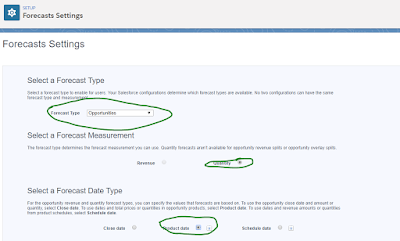










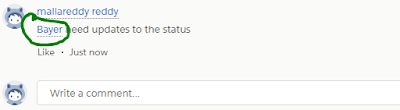



0 Comments