Process to Setup Entitlement,
Case Milestone and close Milestones with Code on initial Response
If you
are working as a Salesforce Support Engineer or Support Manager, Usually you
wanted to know ‘How long does it take your team to send initial response to
customer cases. Each customer might have specific SLAs on required response
times based in their business criticality and type of business, and team
managers want to understand how efficient their team is at addressing new
issues.
Step
by Step Process to set Up Entitlement and Case Milestone in Salesforce:
Enable Entitlement management:
Go to
Setup -> Entitlement Management -> Entitlement Settings
Check the
check box ‘Enable Entitlement Management’ to enable this and then save. Once
Entitlement Management is enabled, you will see other options on this page like
Entitlement Versioning, Entitlement-Related Lookup Filters on Case Fields,
Milestone Feed Items, Milestone Tracker Time Settings and Milestone Time
Settings.
Entitlement Versioning:
To keep
things simple, we limit the changes you can make to an entitlement process once
it’s activated. If you want the option to create and maintain multiple versions
of an entitlement process, enable entitlement versioning.
NOTE: Once
you enable entitlement versioning, you can't disable it. It stays enabled even
if you disable entitlement management. That way, you can always tell which
version of an entitlement process you’re working with.
Entitlement-Related Lookup
Filters on Case Fields:
You can
limit the options that are returned in certain lookup fields on cases. The more
items you select, the more specific the results will be.
Milestone Feed Items:
Enable
milestone feed items to help support agents monitor activity on records with
milestones. This option posts to the feed and the record owner’s profile page
when a milestone is completed or violated.
You can learn more about them from the below
salesforce Doc.
Steps to Setup milestones and
entitlement process:
Create
the first response Milestone, create the Entitlement process and add the
milestone to the Entitlement process.
Go to
Setup -> Entitlement Management -> Milestones -> Click New Milestone
Set Name
= Case Initial SLA, Recurrence Type = No Recurrence and click Save to create
the new milestone.
Go to
Setup -> Entitlement Management -> Entitlement Processes, create a new
Entitlement process for Case.
Then add
the Milestone to an Entitlement process.
Here the
first response should be sent within 4 hours of the arrival of the case. So, we
have added a Milestone to our Entitlement process with the number of Minutes to
Complete Milestone value. Also here in milestone setup we can add actions , what should happens if initial response is not done in specified time / what should happen if mile stone completes within the time.
There are
two ways where we can send initial response 1) Case Email Action 2) Case Public
Comment.
Here I am
going to explain you how to mark Milestone as completed if agent sent an email
from case action or Case public comments.
Complete Milestone If Agent Sents
Email from case Action:
We need
to write after trigger on EmailMessage sObject and update the case milestone
date to System.Now(). Below is the piece of trigger I used to complete the
milestone on initial response.
trigger
EmailMessageTrigger on EmailMessage (after insert) {
set<Id> caseIds = new set<Id>();
DateTime completionDate = System.now();
if(Trigger.isInsert || Trigger.isAfter){
if (UserInfo.getUserType() ==
'Standard'){
for(EmailMessage e:trigger.new){
if(e.Incoming == false){
caseIds.add(e.ParentId);
}
}
List<CaseMilestone> c = new
List<CaseMilestone>() ;
for(CaseMilestone cm :[select Id,
CompletionDate,CaseId,Case.Contact.Email , Case.SlaStartDate,
Case.SlaExitDate,Case.EntitlementId
from
CaseMilestone where CaseId IN: caseIds]){
if
(cm.Case.Contact.Email != null && cm.Case.EntitlementId != null
&& cm.CompletionDate == null &&
cm.Case.SlaStartDate <= completionDate &&
cm.Case.SlaStartDate != null && cm.Case.SlaExitDate == null) {
}
cm.CompletionDate = completionDate;
c.add(cm);
}
update c;
}
}
}
Mark Milestone as Completed after
Agent Sent Case Comment:
We need
to write after trigger on CaseComment sObject and update the case milestone
date to System.Now(). Below is the piece of trigger I used to complete the
milestone on initial response.
trigger
CaseCommentTrigger on CaseComment (after insert) {
set<Id> caseIds = new
set<Id>();
DateTime completionDate = System.now();
if(Trigger.isInsert || Trigger.isAfter){
if (UserInfo.getUserType() ==
'Standard'){
for(CaseComment cc:trigger.new){
if(cc.IsPublished == true){
caseIds.add(cc.ParentId);
}
}
List<CaseMilestone> c = new
List<CaseMilestone>() ;
for(CaseMilestone cm :[select Id,
CompletionDate,CaseId,Case.Contact.Email , Case.SlaStartDate,
Case.SlaExitDate,Case.EntitlementId
from
CaseMilestone where CaseId IN: caseIds]){
if
(cm.Case.Contact.Email != null && cm.Case.EntitlementId != null
&& cm.CompletionDate == null &&
cm.Case.SlaStartDate <= completionDate &&
cm.Case.SlaStartDate != null && cm.Case.SlaExitDate == null) {
}
cm.CompletionDate = completionDate;
c.add(cm);
}
update c;
}
}
}
Also to see the Milestone tracker on you case , below are the steps for both classic and lightning
Classic: Setup --> Customize --> Case --> Case Page Layout --> Select the Layout where you want to add Milestone tracker
> Edit page laout and click 'Feed View' from here and then goto 'Other Tools and Components' section to add Milestone Tracker
Lightning: SetUp --> object Manager --> Case --> Lightning Record Page --> Edit the page and add "Milestone Tracker" wherever you want on the page

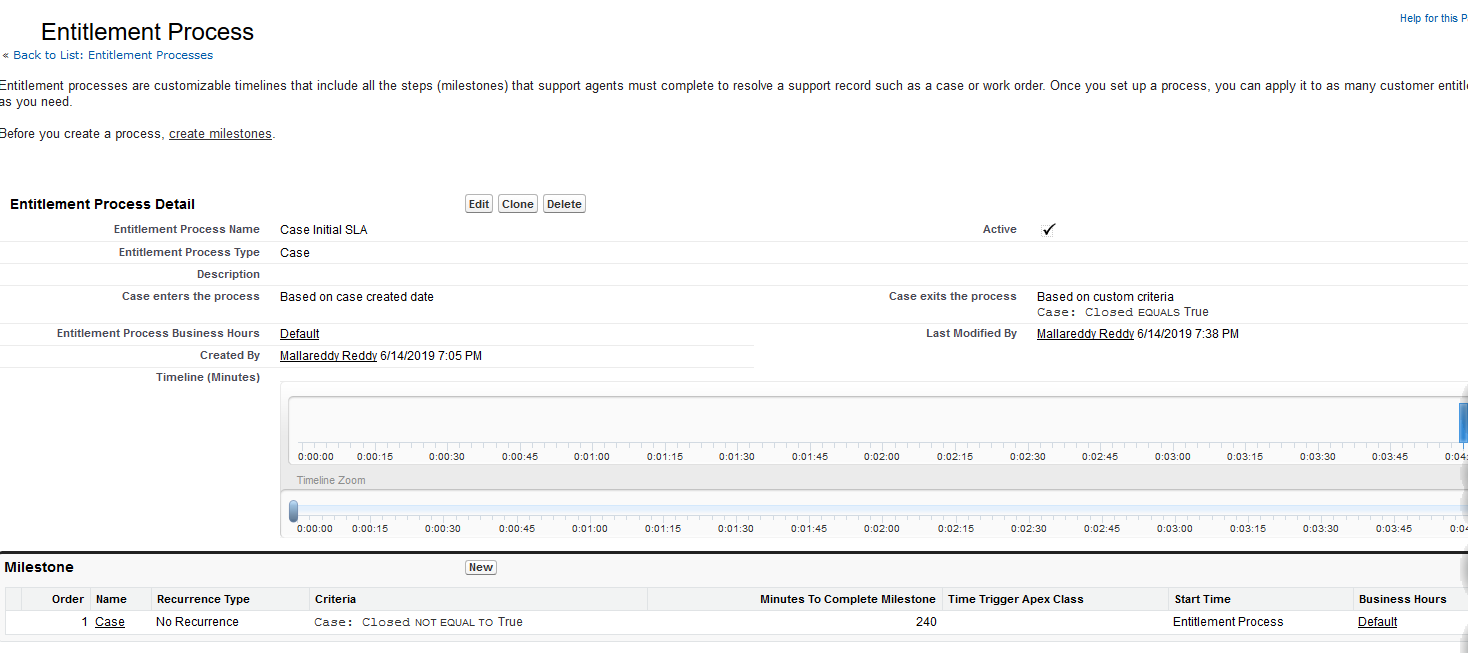





0 Comments