See a Live Channel Menu Preview:
- With this release salesforce given an option to preview your channel menu to see and adjust look and feel of your menu
- Channel preview will be available in the Branding section
- To see the preview you need to have a minimum of 2 channels
- Follow the path: Setup --> Channels --> Embedded Services --> Channel Menu --> Select the channel that you want to preview --> Goto Branding section to see the preview
- It will take up to 10 minutes to reflect your changes in your website.
Here is the Release Notes: Click here
- show, hide or reorder channel selection while customer navigate in your website
- This will help you to display channels dynamically
- To achieve this you should have to use Reordering API: embedded_svc.menu.reorder(["YourMenuItemName"]);
- Also to use channels in dynamic make sure the the check box in menu Item is unchecked 'Show this menu item' - Select this option to display menu Item in your menu.Deselect to use dynamic menu which required Reordering API.
- To hide channels you can use the following API : embedded_svc.menu.hideButtonAndMenu()
- This way you can dynamically hide and show channels to the customer based on their browsing
- Let suppose you have a website to provide a different kind of product support where some of them may need Call support and some of them may need chat etc.
- With dynamic channels you can categorize and show hide channels based on the product support they are approaching.
- In below screenshot you can find the difference between Reordering API and OOB Channel Menu
- The center screen with three menu items, i am using Reordering API to show 'Call' menu item
- Right side screen with only two items with OOB added in the community.
Sample code:
=========
Test URL: Click me test
Here is the Release Notes: Click here
Enhanced Conversations with an improved Chat Header:
- To give a better experience to your customers with a streamlined chat header.
- With this release, Salesforce has improved the widget header with the default state
- Chat with us
- Waiting to chat
- Agent Name
- Now you can add a logo to your chat header and customize text and color for a personalized interaction to match your website color.
- If you have any customized Header background that you have applied previously is automatically removed.
- Also with summer 20 Salesforce provided an option to Save transcript for visitors feature where it's located in the footer menu
NOTE: We support using only the branding options in setup and in the customizable parameters in the code snippet. If you have added custom CSS in your embedded component, test your chat window before each release to ensure that it functions properly.
Here is the Release Notes: Click here
Customize the chat Header with a Lightning Web Components:
- Salesforce provided an option to create a custom chat Header with Lightning Web components
- LWC will help you to create a Header with a rich look where you can deploy this into your website as similar to Aura components.
- Follow the below path to replace the OOB chat component with the Customized LWC component.
- Setup --> Service --> Embedded Service --> Embedded Service Deployments --> Select your deployment --> Select 'Chat Settings' --> Under 'customize with Lightning components' section update the Chat Header with your Customized Lightning Web Component.
Lightning Web Components for Embebedded Services for Web: Link
Here is the Release Notes: Click here
Transform Chat Sessions from Start to End:
- Now we have embedded service API to dynamically update your button settings
- Also to replace the start button and move it to another location on your web page
- API helps you to end chat session and to cleat chat sessions
- API used to launch the widget and initiate a chat request: embedded_svc.liveAgentAPI.startChat(attributes);
- To end the current Active chat and to close the widget: embedded_svc.liveAgentAPI.endChat(attributes);
- The clear Sessions API used to end all active chat connections and closes the chat widget and delete sessions.
Here is the Documentation: Link
Add Post Chat Survey's to Five-Star Services:
- With this release salesforce given an option to set up survey's without customization
- You can create a survey and it as your post-chat to rate your service
- Prior to summer, we have to do some customization to navigate the customer to the survey page after the chat.
- But with summer 20 you can create a survey and add it to you Embedded Deployment chat settings page
- Follow the path to add your survey as post-chat page
- Setup --> Services --> Embedded Service --> Embedded Service Deployment --> Open Any of the existing Deployment --> Go to 'Chat Setting' and Edit 'Chat Settings' to add your survey as a post-chat page.
- In spring 20 org's you don't see the option Survey which was highlighted in yellow.
Note: To create a data map, users need the Salesforce Surveys Advanced Features permission, available with the Customer Life-cycle Designer license.
Here is the Release Notes: Click here
Keep Blogging!!!




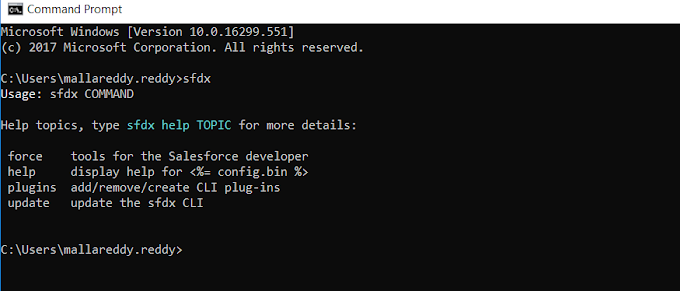

3 Comments
Hi I need to add the generated code snippet to a HTML web page but when I preview the web page , it does not shows the chat window. What could be the problem?
ReplyDeleteHi Prachi, I can't confirm till the time i see the code. Also verify is there is any CSS blocker.
ReplyDeleteHi, Could you please help me in doing this?
ReplyDeleteEmbeded Service API to replace the start button and move it to another location on your web page